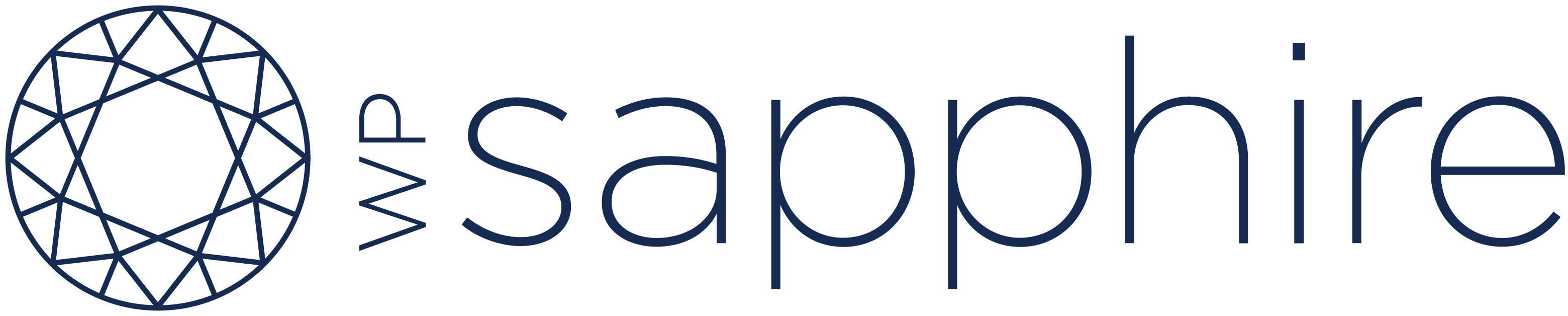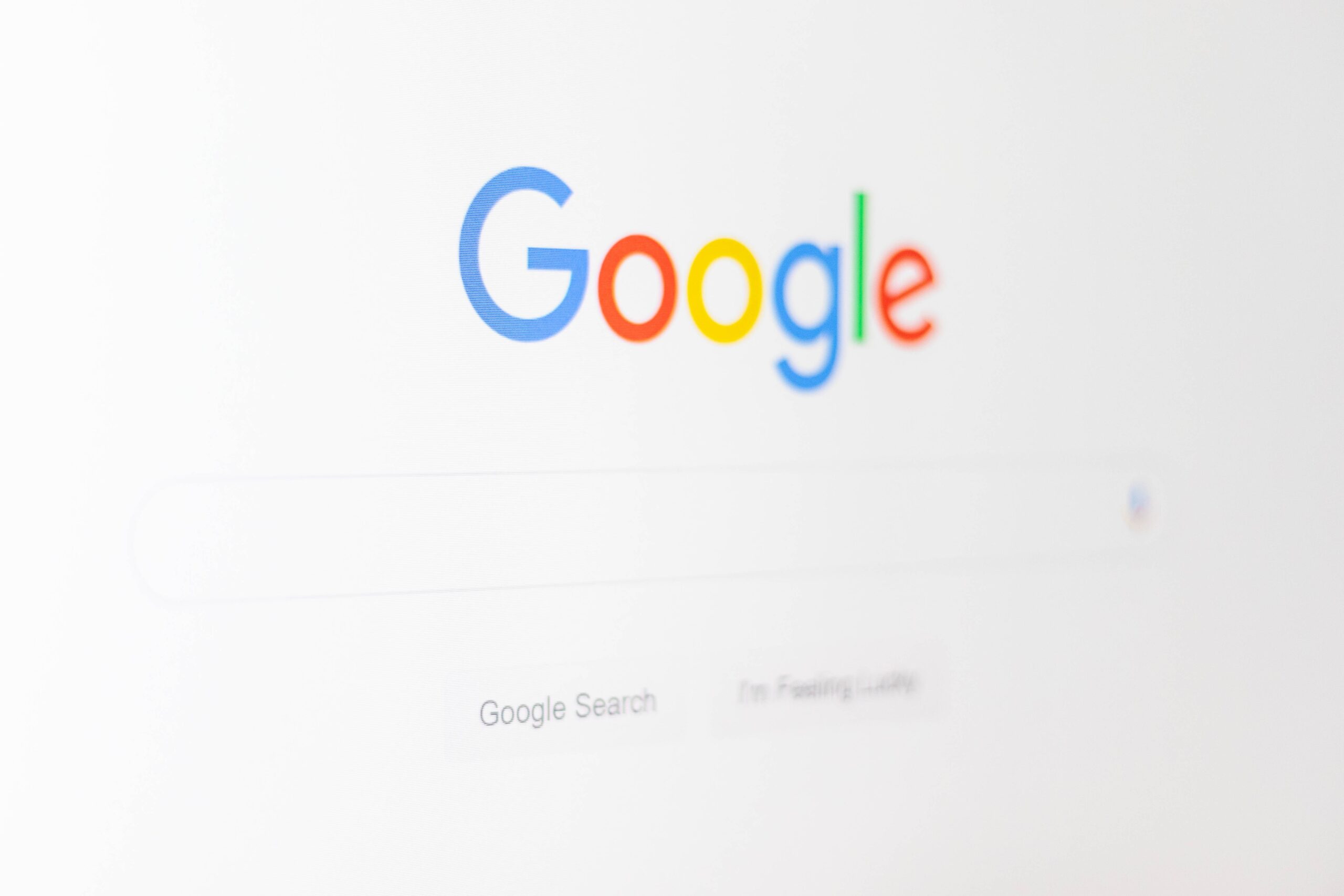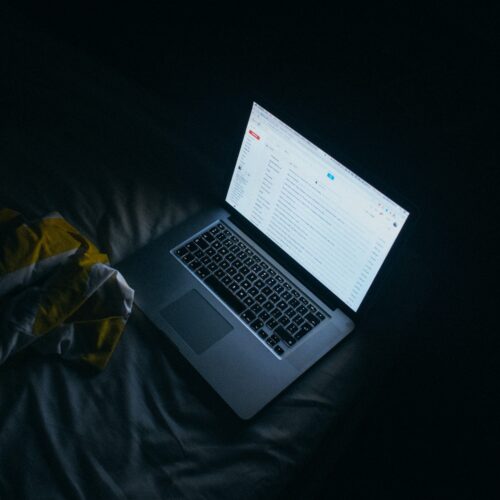Adding search functionality is a great way to make your website more user-friendly. Especially on sites with a lot of content, offering users the option to quickly find what they’re looking for can significantly increase your site’s engagement. There are a few things that are important to consider when creating a search tool for your website.
(1) Strategically Place the Search Bar
Location is everything. Of course, you want to make sure it looks good as part of your site’s design, but you also want to consider where it will be the most beneficial to your users. In particular, consider what they need to search in order to better decide where to put the search bar.
- You aren’t limited to just one location option, but it’s good to think about where your users will need a search option most.
- Do you want the search bar included in the main menu, so it’s featured prominently on each page?
- Do you want it located in your blog sidebar, so your users can browse through your posts?
- If your website has a shop page, how do you want to integrate search functionality with your products?
(2) Include the Right Results
If someone is searching your site, what should show up? Maybe you specifically want users to be able to search products in your store. If that’s the case, you’ll need to make sure that other pages of your site, such as blog posts, aren’t also showing up in search results.
If users are searching pages on your site, consider which pages show up in search results. Do you need your privacy policy or terms and conditions pages to show? It’s as important to consider what you want to exclude as what you need to include.
(3) Organize those Search Results
- Layout is everything on search results pages. Photos are fantastic for a food blog, but do they make sense for your results? There are a lot of possibilities here, so think critically about what will offer the best user experience.
- Does each result have a title?
- Are they sorted into categories?
- Are there images associated with each result?
- Do you want to highlight the search term in the results, showing how it appears on the page or in the post that’s being returned?
(4) Adding Placeholder Text
Placeholder text can serve different purposes for your site’s search bar, depending on what you decide to write. Make sure to distinguish between your placeholder text and the user’s search terms with a different font or color. It’s also important that the placeholder text disappears when the user starts typing.
- You can offer examples of terms that your users can search (Ex: cupcake recipes, digital downloads, etc.)
- You can guide your users by highlighting the search bar placement with text such as “type here” or “search”
(5) Suggesting Recommended / Popular Searches
When offering a list of recommended or popular searches, it’s important that you don’t overwhelm your users with too many options. Come up with a list of your most universally relevant pieces of content and strategically place that list near the search bar.
(6) Using Autocomplete
Autocomplete can be a great way to lead your users to specific content. Think critically about what someone might be searching for and try to implement that in your autocomplete suggestions.
(7) WordPress and Relevanssi
WordPress has its own native search capabilities, but if you’re looking for more control over your site’s search function, we recommend Relevanssi. This plugin allows you to do much more than with WordPress alone, such as
- Showing content you have in custom fields, making it a more robust search
- Giving you options for organizing results by different categories and taxonomy terms
- Including PDFs in search results
- Searching across multiple subsites in the same network
- Including user profiles are included in search results
- Finding content generated by shortcodes
There are a lot of ways that adding a search bar can enhance your website. As long as you make sure to fit the search function to your users’ needs, it can be a great way to expose your users to more of your content!